Gauging upgrade space is not always easy. With the way U.S. carriers have monetized upgrading on international flights, I would think that airlines would make availability easy accessible and actively hawk upgrades when available. Instead, it often takes many steps or a phone call to the airline to find out if an upgrade is available on a specific flight or itinerary. Here’s a handy guide to checking upgrade space yourself on Continental Airlines.
The process below will be changing soon when Continental releases its latest website update (currently a beta version of the new site is avaible to invited users at preview.continental.com), but at least for the next couple days this is the best way to check for upgrade inventory.
STEP ONE: On the Continental.com homepage, click on the “Advanced Search” link near the bottom of the flight search tab.
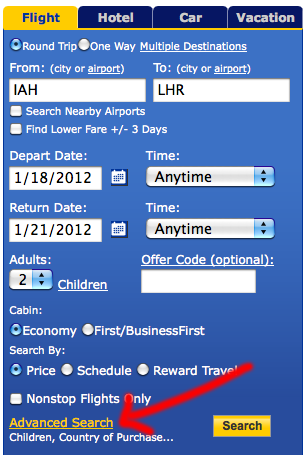
STEP TWO: A lengthier search page will open. If you have not already done so, enter your departure and arrival information, date(s) of travel, and how many people will be traveling. In the last section of the search page is a spot where you can check off “OnePass Reward Upgrade.” Check that off, then click search.

STEP THREE: After clicking “Search,” you will be prompted to choose whether you want to check for upgrade space on your outbound journey, return, or both. Choose, then click “Continue.”
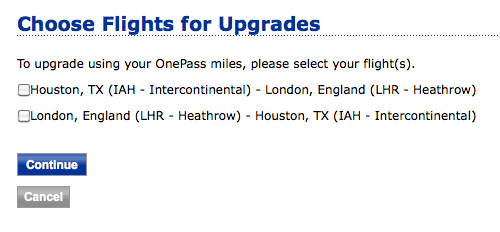
STEP FOUR: If an upgrade is available, you will see the cabin indicating First Class on domestic flights or BusinessFirst on international flights. On the left, the price for the ticket including the miles and co-pay required for an upgrade will be displayed. By clicking on “Select” you will be able to confirm your upgrade immediately upon purchasing the ticket.
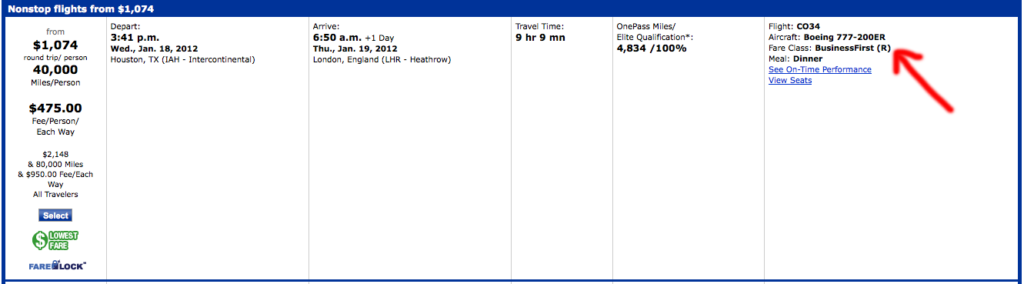
If there is no upgrade space available, you will see an “upgrade not available” message in red on the bottom of the flight details section.

If you are connecting, one flight may have confirmable upgrade space while the other does not. This will be displayed as well:
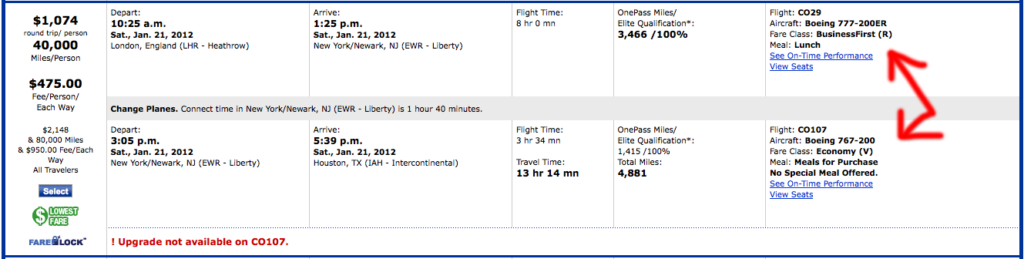
Once you have selected flights, simply click on “Select”, enter your payment details, and you’ll be done–the upgrades will be confirmed, miles will be deducted, and you’ll be ready to fly.
With United systemwide upgrades now good for use on Continental flights, I anticipate replicating this process often in the coming months to scope out upgrade space.




These instructions will be moot tomorrow when the preview site rolls to production – you can mouse over flights on the preview site and see the buckets.
True, but with United SWUs now valid on CO flights, many want to check for ugprade space today!
Useful instructions, but the main site now has the “Expert Mode” option available. There’s also a GreaseMonkey script available (http://www.wandr.me/Scripts/ExpertMode.user.js) that makes them all show “open” when the page loads rather than requiring you to click on them. I’ll try to see if there is a way to make R show in a different color if the number is not 0 but I’m not that great a coder in JavaScript so no promises.